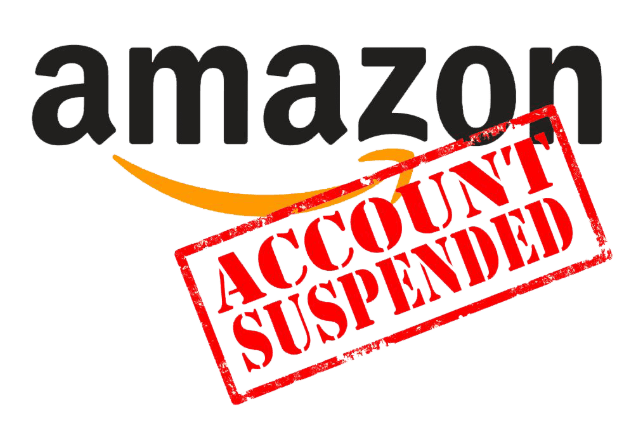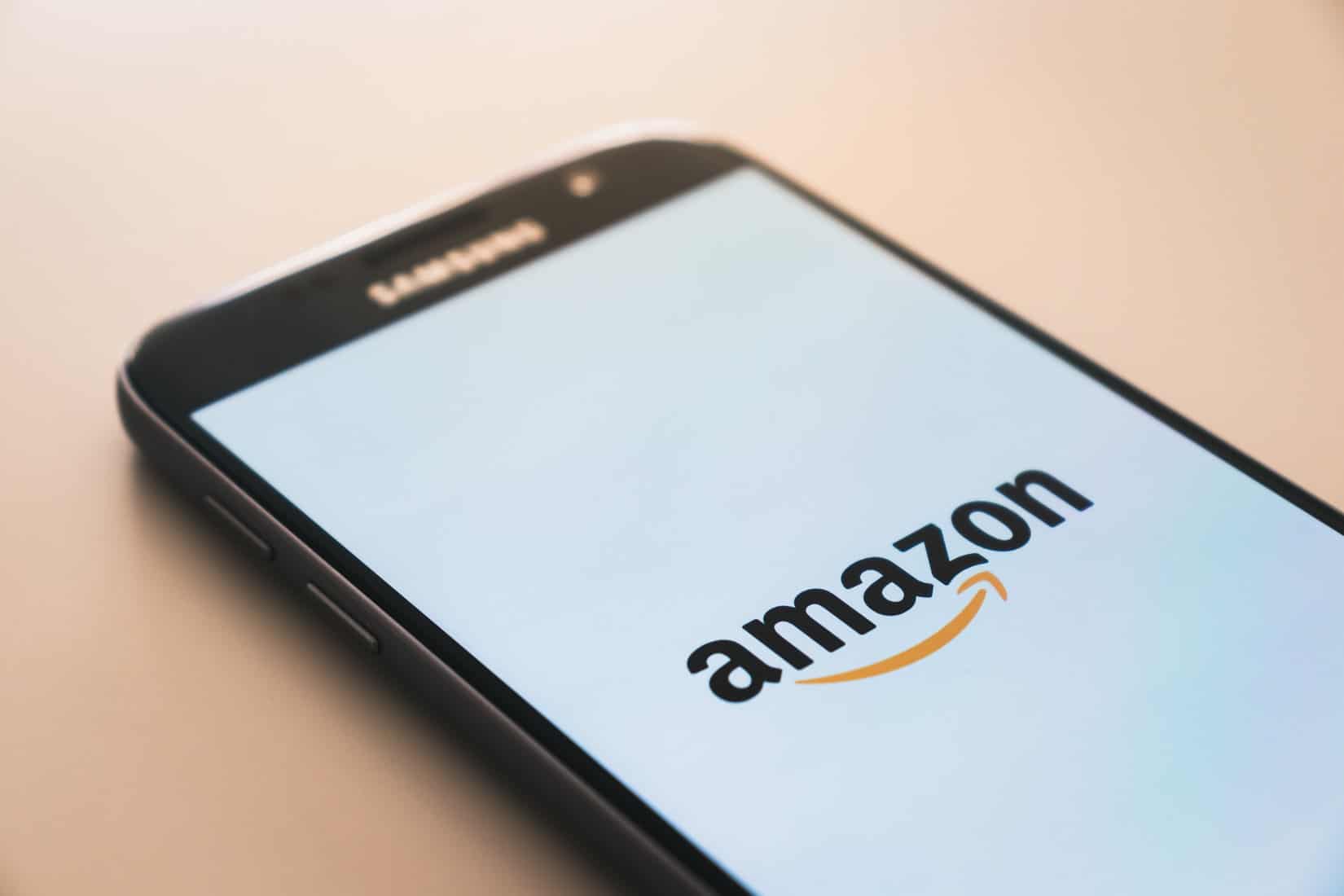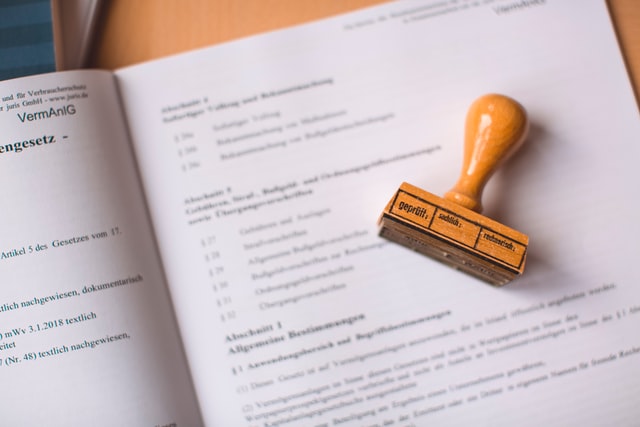Amazon seller account suspension is one of the difficult things you’ll have to cope with as a seller. If you ask other sellers, they will tell you that it is difficult to reactivate the account.
Particularly, if you have no past experience of how things work.
With that in mind, here are some steps you can take to get your amazon seller account restored. Once amazon suspends your account, you are unable to contact Amazon suspension support. One point you must understand is that Amazon suspended your seller account for some reason.
For most sellers, an Amazon suspension represents a huge risk to their revenue and credibility. And the complete process may be quite distressing. However, if Amazon has also suspended your account, then don’t worry.
Take a breath and allow us to help you through the way of having your seller account reinstated.
How to Reinstate Your Amazon Seller Account?
To reinstate the account, you must first determine all of the factors that result in the suspension. Following that, you must select suitable words and effectively present your error.
Below are some proven steps to reinstate your amazon seller account easily:
Stay Humble
First of all, stay calm. Assuming you’re an honest seller and the suspension is unfair. You should be confident in your ability. And you must file a solid appeal and get your account reopened as soon as possible.
Don’t worry, even if you are responsible. Quietly go through the appeals process. And ensure that you DO NOT say anything that will annoy Amazon anymore. Your priority should be to create the perfect appeal, not to open a new amazon account.
It is forbidden to have multiple amazon accounts. However, in reality, creating a new account will not mislead Amazon. If nothing else, it will delay your reinstatement even more because they WILL track out what you’re up to.
Identify the Genuine Reason for Your Suspension
Discover the reason why your account was suspended in the first place. If you can’t do this, you’ll have a hard time moving ahead.
If you actually want to achieve in developing your plan of action, you must take this step correctly.
Take a Look at Amazon Seller Account Suspension Notification
When Amazon restricts your seller account, they will specify a cause for the suspension. Don’t stress, your account will not go in vain unfairly. It is very rare, amazon suspends an account without any reason.
This means you may be sure that Amazon has thoroughly investigated the reason to suspend your account. You can also double-check the various causes they sent.
Check Your Amazon Seller Account Information
It is not enough to depend on Amazon’s suspension notification when trying to learn the reason for your halt.
You should also go over your seller information and see if there are any errors in your listings, items, or user reviews. This information is available in the “Customer Metrics” part of your account.
Make a Plan of Action
You can reactivate your Amazon seller account by getting the email. And you can only have your account reinstated if you have followed the correct suspension appeal procedure.
It is impossible to reactivate your account unless you have got a suspension appeal letter. This letter will serve as the base for the whole process. Following an analysis collection, now must create your plan of action.
The Final Verdict
Today, the business is on a high track and with high competition all around us. We must be grateful that Amazon has provided us with a forum in this digital world to offer our products on a worldwide scale more easily.
Finally, Amazon restrictions occur often. As a suspended seller, your priority should be to craft the most powerful appeal. One that contains everything seller performance agents needs to reinstate your selling rights.
Following that, conduct audits of your business and financial flow to confirm you’re ready for growth rather than suspension.
We can say that everyone makes mistakes and learns from them. But it’s preferable not to make them in the first place. Prevention is better than cure, so built account alerts instantly!